Friday, July 30, 2010
Orton Effect
The Orton Effect is a series of steps taken in layers to achive this dreamy intense photo. It's named after the person who created it. I won't post the instructions here since they can be found easily on the internet.
Thursday, July 29, 2010
Flower Power
For this look you need to start with a photo that doesn't involve skin tones.
1. Open the photo in PSE as a RAW image. Move the Vibrancy lever all of the way to the right. If you had a photo with skin tones it would look awful at this point but with a flower it just makes the colors a bit unreal.
2. Choose Open Image in the bottom right of the window and the image will open in the regular PSE screen. Choose a texture to lay over the design and move the transparency down to 25%.
3. Add a New Adjustment Layer from the Layer menu in Gradient Map. Choose the Black and White option and reduce it to 60% or so.
Finished!
1. Open the photo in PSE as a RAW image. Move the Vibrancy lever all of the way to the right. If you had a photo with skin tones it would look awful at this point but with a flower it just makes the colors a bit unreal.
2. Choose Open Image in the bottom right of the window and the image will open in the regular PSE screen. Choose a texture to lay over the design and move the transparency down to 25%.
3. Add a New Adjustment Layer from the Layer menu in Gradient Map. Choose the Black and White option and reduce it to 60% or so.
Finished!
Wednesday, July 28, 2010
Stepping into a fairytale
 |
| My Cinderella |
1. Use the magic wand to select the area you want to change then go to Feather X7 under the Select dropdown.
2. Open the drop down Filter menu, go to Artistic and select Palette Knife. I set mine at +24, +23, +3. Close the window.
3. Invert the selection and go to Filter>Blur>Gausian Blur and fix at 1px.
4. Drop down Layer> fill solid> put in code (2bcd2 and add. Reduce to 15% saturation. This adds a bit of blue to the image which makes it more storeybook.
5. Go to Layer> New Adj. Layer > Levels and move the left black lever over to about 25.
SAVE THE IMAGE AS A JPEG
6. Now go to the drop down File menu and choose Open As and select RAW.
7. Move the vibrance lever way up until you start to see strange things happening to the photo. Mine went up to +70 before I stopped.
8. Choose Save Image and save your jpeg again once the original window returns.
Another easy Photoshop adventure!
Tuesday, July 27, 2010
Pop Goes the Color!
When this photo was taken I thought it was simply beautiful until I took it into Photoshop Elements and popped the colors. I opened a levels layer and moved the left lever to the right to deepen the blacks then opened the hue/saturation level and increased the sat. Very simple process yielding great results!
Daydreams
Monday, July 26, 2010
Hooray For Hollywood!
 |
| Old Picture Postcard? |
Another hue/saturation level was added and "blue" was selected from the drop-down menu. I changed it to -47 hue, +6 saturation and +62 lighten. This altered the sky.
Next, a gradient map layer was added which reflected blue/yellow/pink. It can be found under color harmonies 2.
Lastly, a black and white looking film grain was added as a texture layer and reduced to 30%.
The photo was taken at California Adventure, entering the back lot area of the theme park.
Sunday, July 25, 2010
Button, Button
 |
| The old buttons |
When my grandmother passed away I took the jar and kept it to myself, remembering the times I would sit on the floor of her house trying to find the matches from the many coats, dresses and shirts they were pulled from over the years. This photo is grandma when she was a little girl and in the jar, some of the buttons from those memories.
The inner photo is pretty much the way it was shot but for a few color tweaks here and there. A soft darker edge was put on the outside before dropping onto the background texture. A drop shadow was placed on the inner photo. Real simple.
Saturday, July 24, 2010
Time Travelers
 |
| Time Travelers - Before and After |
They look like they've stepped into an old scene thanks to a brown fill layer on top of the original photo and an eraser. Once the fill layer goes on top at 50% opacity, simple erase the parts that you want to reveal from underneath. The darkened border was added and a sepia photo layer was added to the top layer. Same people. . . . . different place in time. :)
Simple
Friday, July 23, 2010
Aged and old looking
A Vintage Spoon
 |
| Vintage Spoon |
The photo was shot in RAW. I addest a 66% contrast and dropped the clarity to -83. This made the cup and everything ease fuzzy except Yogi. The photo was then layered with a carmel texture which was taken down to 20% opacity. The type was added and a brown feathered border was put in place. Very easy!
The "eyes" have it!
Thursday, July 22, 2010
The Boardwalk
 |
| The Boardwalk |
1. The original photo had a sepia border added with a 50px feathered edge.
2. Background layer on top at 25% opacity.
3. A peachy fill layer at 17%
4. Navy blue exclusion layer at 40%
5. Pink fill layer at 17.
6. A levels adjustment layer to gain a greater intensity to the darker areas of the photo.
This would be a great photo for a scrapbook!
Wednesday, July 21, 2010
Vintage Effects
 |
| Girls and Giggles |
The photo isn't great since I had all of sixty seconds to get a photo from two giggling girls before they took off for their dance class but hopefully I've made up for that with this vintage effect. There is a layer beneath the photo creating the grunge and a background from Shadowhouse is in the pink.
Tuesday, July 20, 2010
California Adventure
 |
| Hitchin' a Ride |
The park next to Disneyland, California Adventure has this cool little gas station that looks like it's straight out of the Pixar movie, Cars. The photo was taken last year of my grandson but presented a great opportunity for a bit of tweaking. Again, I used one of same backgrounds as before. Before moving the photo to that background I placed it on a grungy layer and made the photo transparent at about 50%. I applied a higher contrast, raised the color saturation and when happy, added the text and embossed rim around the photo. Not your average vacation photo.
Monday, July 19, 2010
Soft and Sweet
 |
| Soft and Sweet |
I completely respect the work of photographers who take babies as clients. As a parent I found it difficult and as a grandparent it's no different. Luckily this new family member was all smiles for me on a day when he and I had a bit of time to spend together. Since what I want to do is create better family photos, I knew capturing this precious face was my main goal. Aside from a few cries and a spit-up, it went really well.
These awesome photo corners were made by Rita at the CoffeeShop. She has just about everything on her blog. I layered a faint burn on the photo before adding the photo frame and then added a solid color in a sepia tone brought down to 15%. Baby looks soft, sweet and vintage!
Cropping
 |
| Learning to Drive |
This is a new toy for another grandson. He was headed up and down the sidewalk a bit and there I was with the camera on a tripod with an auto setting on Sports mode. The photo was cluttered and a bit disorganized. A quick use of the crop tool and I had my subject clearly in the 1/3 margin and a much nicer visual.
Today I used one of Rita's masks (see post below) and another background from Shadowhouse. The contrast was tweaked a bit and I considered it finished.
Close-Ups
 |
| Future Engineer |
This picture was taken in a living space with an aperture setting at 4.7. I let the camera do the rest of the thinking. When the photo was taken I knew nothing of using masks in Photoshop but thanks to the teachings of Rita at the CoffeShop, I was able to present the photo in this way. She has a great tutorial and free masks on her site. The background is from ShadowHouse Creations.
Sunday, July 18, 2010
Low Light and Better Composition
 |
| The Artist |
So this picture is of the artist in the family who is intense on so many levels. This grandchild is most always a willing subject for my photo experiments so I photograph her a lot. I think of all the kids she is the one who understands my "need" to do this so she indulges me. That, and she knows she photographs well!
I try to take the best photo I can and then head to PS Elements to do the rest. This image was taken with a single incandescent light with an ISO of 800.
Saturday, July 17, 2010
A few months passed . . . .
 |
| The Dancer |
Life got in the way but I did take a lot of very ordinary photos. I needed album fillers to chronicle the lives of my grandchildren which I took plenty of. Then one day I had an opportunity to use light in a way that I had never done before. I had a very bright background and instead of running from it, I placed my granddaughter along side it. It didn't look as good in person as it did in the shot when I got it home. I learned a lot with the photos from that day but this light lesson was the most important. It's a stunning display of contrast in which it works for the photo, not against it. I was definitely feeling that the time spent learning what I could in my spare time was beginning to pay off.
Friday, July 16, 2010
Is it interesting?
 |
| Infield Dancing |
So by now I've become very aware that there are opportunities everywhere for unusual photos and those that make a more, shall we say "interesting" visual. Six-year-olds breaking out in dance during a little league game isn't exactly commonplace so that's why I stared snapping away.
 |
| The Players |
Snow!
In February I had owned the camera for about two months when we took a trip up north with our kids, grandkids and two pups. Camera in hand, I ventured into the cold to take a few (close to 200) pictures.
Again, I am obsessed with aperture settings and not concerned at all with shutter speed because I have a ton of light. . . . . . more than I knew what to do with. The pups on the white snow stood out beautifully.
 |
| Gracie in the Snow |
 |
| Gracie's brother Luke |
Even with my lack of experience I was able to get really good pictures in this environment. The ISO was set at 200 but I know now I could have gone down to 100 and been just fine. I've taken both photos into Photoshop and palyed with levels a bit getting the blacks blacjer and the white whiter. Luke's photo casted blue gray shadows that I wanted to keep so as not to lose depth.
We have a dog
 |
| Gracie |
In this photo Gracie was almost eleven weeks old and I was just learning a bit about aperture settings. It's the clear foreground, fuzzy background dial for those of you who haven't read the online lessons! Of course a treat was off to the side and my husband (my assistant for dog photos) was there to keep her attention. There were many that didn't turn out as well but I'm very happy with this one. Let's call it luck at this point.
Settings: ISO 400, F/4.
Thursday, July 15, 2010
It all started when. . . . . .
My husband bought me a new camera for Christmas (thank you Ron). I fell instantly in love with it but was clueless how to even start using it since it wasn't point and shoot. So I watched the DVDs that came with it, read the manual (sorta), charged the battery and started taking pictures four hours later. They weren't great but they weren't that bad either.
I lead a pretty busy life so actually learning how to use it wasn't something I felt I could do right away. In fact remembering the name of the camera, beyond the actual company name proved to be difficult too (though I don't know why). For anyone interested it's a Nikon D3000. There. . . . . I have it referenced in case I forget again.
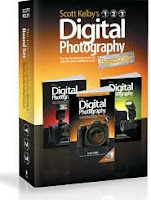 Every now and then I'd read something on the Internet that would help me take better photo. Weeks passed studying lessons online and I did get better. You know. . . .rule of thirds, panning, horizon lines and so on. Tiring of sitting at the computer for long hours reading, I decided to by books and actually read them instead of just looking at the pretty pictures. I ordered a three book series by Scott Kelby and instantly knew I'd hit home with some really good tools.
Every now and then I'd read something on the Internet that would help me take better photo. Weeks passed studying lessons online and I did get better. You know. . . .rule of thirds, panning, horizon lines and so on. Tiring of sitting at the computer for long hours reading, I decided to by books and actually read them instead of just looking at the pretty pictures. I ordered a three book series by Scott Kelby and instantly knew I'd hit home with some really good tools.
I began learning immediately. At the same time I bought a book called Photoshop Elements 7 for Digital Photography also by Scott and Matt Kloskowski. Both books changed how I view the world of photography. So no, this isn't an add for Scott or his publisher. It's a real life testimonial from someone who only thought she knew how to take a good photo to someone who now knows she can (or at least can fix it in Photoshop!)
I lead a pretty busy life so actually learning how to use it wasn't something I felt I could do right away. In fact remembering the name of the camera, beyond the actual company name proved to be difficult too (though I don't know why). For anyone interested it's a Nikon D3000. There. . . . . I have it referenced in case I forget again.
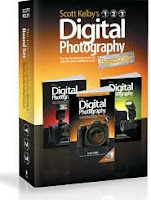 Every now and then I'd read something on the Internet that would help me take better photo. Weeks passed studying lessons online and I did get better. You know. . . .rule of thirds, panning, horizon lines and so on. Tiring of sitting at the computer for long hours reading, I decided to by books and actually read them instead of just looking at the pretty pictures. I ordered a three book series by Scott Kelby and instantly knew I'd hit home with some really good tools.
Every now and then I'd read something on the Internet that would help me take better photo. Weeks passed studying lessons online and I did get better. You know. . . .rule of thirds, panning, horizon lines and so on. Tiring of sitting at the computer for long hours reading, I decided to by books and actually read them instead of just looking at the pretty pictures. I ordered a three book series by Scott Kelby and instantly knew I'd hit home with some really good tools.
Subscribe to:
Comments (Atom)







